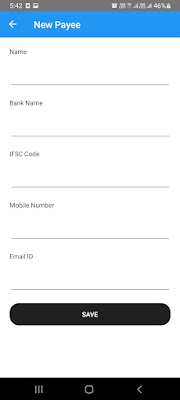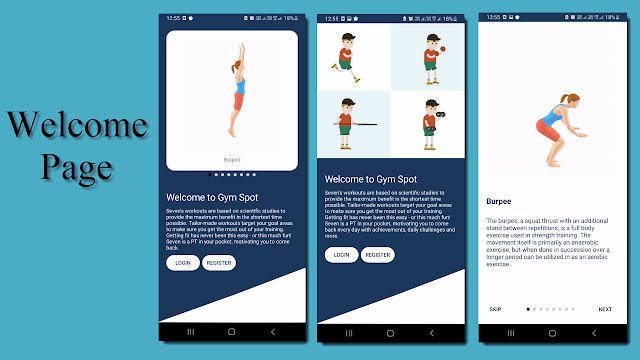Dashboard similar as Amazon Dashboard

Dashboard in xamarin form You can get fontawesome from this link . First we will create custom navigation bar TopNavBar.xaml <ContentView xmlns="http://xamarin.com/schemas/2014/forms" xmlns:x="http://schemas.microsoft.com/winfx/2009/xaml" x:Class="EShoppingUIDesigns.Controls.TopNavBar" xmlns:fontawesome="clr-namespace:EShoppingUIDesigns" BackgroundColor="#3AC3D6"> <ContentView.Content> <Grid HorizontalOptions="FillAndExpand" RowDefinitions="Auto,Auto" RowSpacing="20" ColumnDefinitions="Auto,*,Auto" Padding="10"> <Image Grid.Row="0" Grid.Column="0" Source="threelines.png" Aspect="AspectFill" HeightRequest="20" WidthRequest="25"></Image> <Label Grid.Row="0" Grid.Column="1" Margin="10,0,