Xamarin Tutorial Part - 2 (Create your first project.)
How to create first xamarin form application?
Follow step to create xamarin aaplication. (I am using visual studio 2019)
Explain in this video
1) Click on create a new project option
2) Select Mobile App (Xamarin.Forms) then click on next button.
3) Give Project name for your application, then select location, then click on create button
4) Select Template, then click on create button. There are three templated:
- Flyout
- In this template, there will be hamburger menu, when you click on it, menu will open from left side
- Tabbed
- In this template, there will tab in bottom of the application.
- Blank
- It will be bank project
After clicking on create button, your solution will be created with three project
- Main Project
- Xamarin.Android project
- Xamarin.IOS Project
These three are the architecture of the xamarin.
Difference between Emulator and Simulator?
Emulator: Android virtual device
Simulator: IOS virtual device
Emulator?
If you want to run application on emulator, then select android project and select emulator.
Follow the step:
1) Select Tool -> Android -> Android Device Manager
Explain in this video
Hope this is helpfull to you. Please share your feedback in comment section and thanks for reading.
2) If emulator is available in list then click on start or else click on New button to add new emulator
3) Set up your emulator and click on create button.
How to add Android SDK?
To Add Android SDK follow the step
1) Select Tool -> Android -> Android SDK Manager
2) select the option from the list, if option is not available then at bottom click on setting icon, select repository then select full list, then click on apply changes button. you can see full list of all API Level Version
If you are want only to install the sdk then install on Android SDK, if you want emulator then select emulator with sdk.
Explain in this video
Hope this is helpfull to you. Please share your feedback in comment section and thanks for reading.

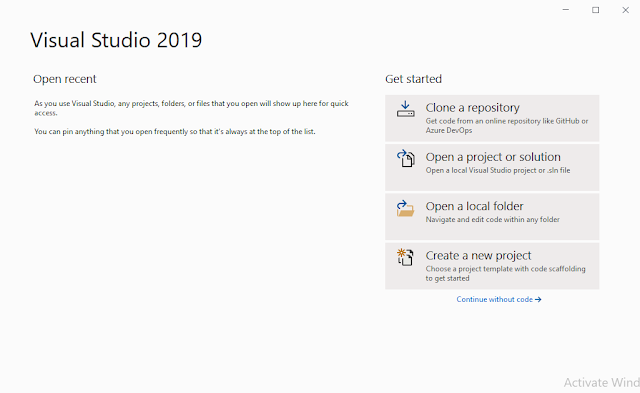

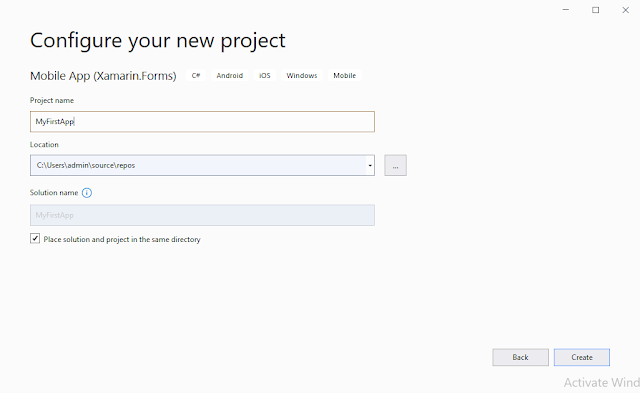


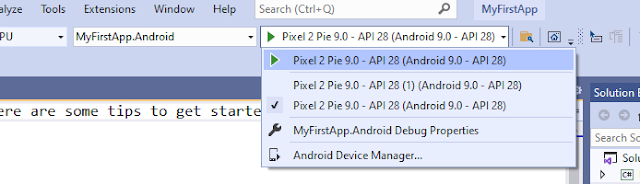
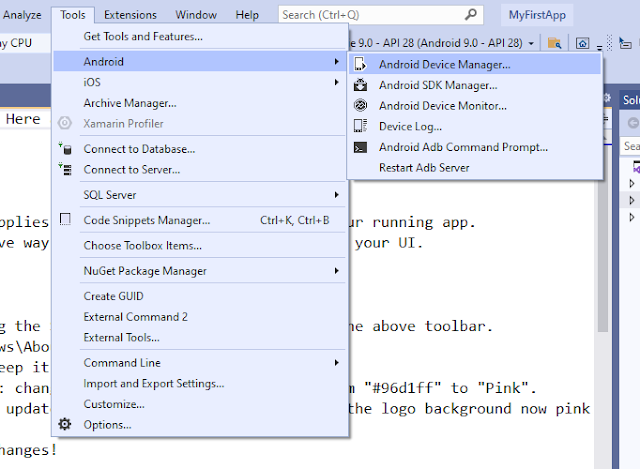

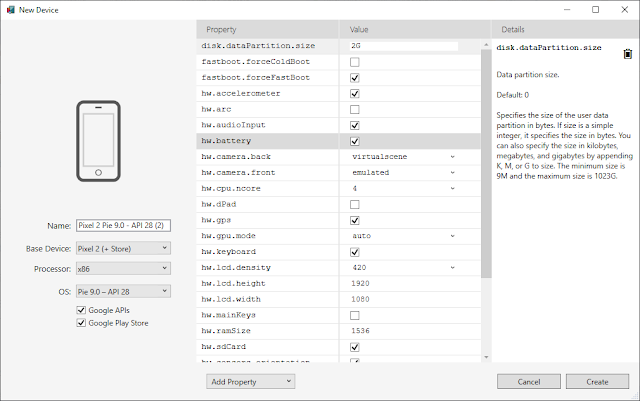


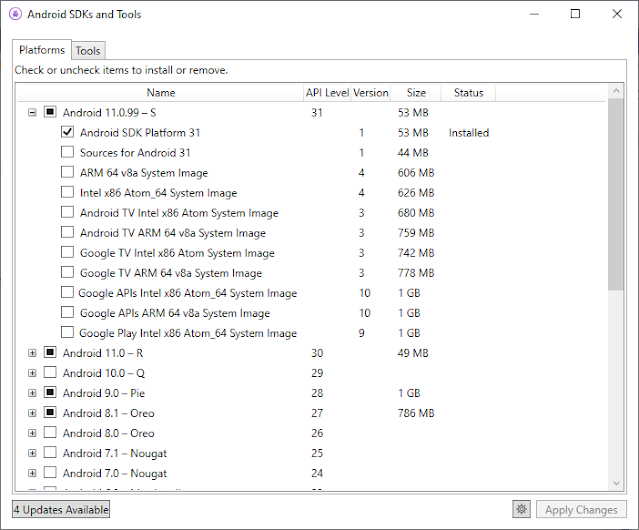






Comments
Post a Comment