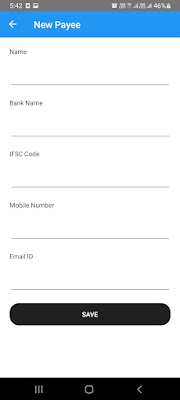School UI Design using Xamarin form

In Previous blog we have seen some design for school app, so today I am continue with same app School UI Design using Xamarin form All Part of School UI Design: https://xamarinuidesigns.blogspot.com/2022/03/school-ui-design-using-xamarin-form.html https://xamarinuidesigns.blogspot.com/2022/03/school-ui-design-using-xamarin-form_4.html https://xamarinuidesigns.blogspot.com/2022/03/school-ui-design-using-xamarin-form_10.html https://xamarinuidesigns.blogspot.com/2022/03/school-ui-design-fees-gallery-profile.html Today we are going to learn three page: Examination, Assignment, My Attendance Lets start with create classes for all three pages. Install nugget "XamForms.Controls.Calendar" in all the project. ExaminationViewModel.cs public class ExaminationViewModel { public string Name { get; set; } public string Date { get; set; } } public class ExaminationModel { public List<ExaminationViewModel> Get() { Lis