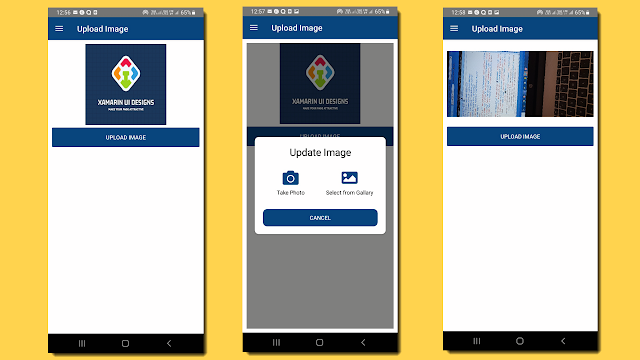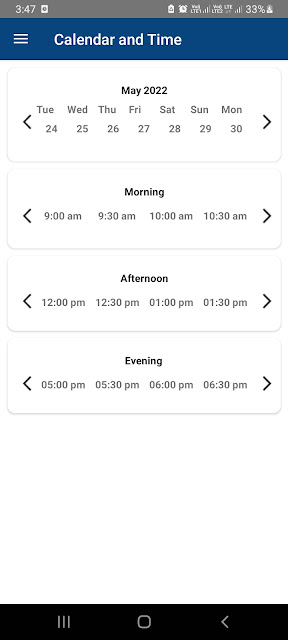How to send Firebase Push Notification through API

Please, support my blog by clicking on our sponsors ad! In this blog we learn how to send push notification. Now we will see how to send Notification using API. Create Server Key in Console firebase Call following API to send push notification URL: https://fcm.googleapis.com/fcm/send Method: POST Headers: Authorization: key=server key (you can get it from firebase console) Content-Type: application/json Body { "to" : "FCM Token goes here", "notification" : { "body" : "New Lesson Added 1", "title": "Lokesh" } } Hope you understand this, Please share your feedback and enjoy coding.