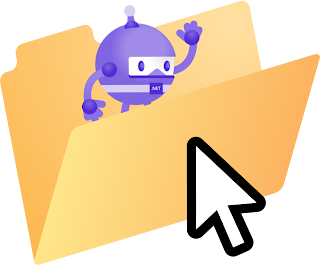Migrating from Xamarin to .NET MAUI: ScrollView Considerations

Migrating from Xamarin to .NET MAUI: ScrollView Considerations When migrating your Xamarin application to .NET MAUI (Multi-platform App UI), developers often encounter subtle differences in how certain controls behave. One such difference lies in the implementation of the ScrollView control. In this blog post, we'll explore a crucial aspect of using ScrollView in .NET MAUI, focusing on the importance of setting the correct VerticalOptions for proper functionality. Join our exclusive WhatsApp group for Xamarin and .NET MAUI developers to connect with experts, share insights, and get help with your projects. Whether you're a beginner or an experienced developer, this group is the perfect place to enhance your skills and collaborate with the community. The ScrollView Challenge In Xamarin.Forms, ScrollView typically worked as expected without much additional configuration. However, when migrating to .NET MAUI, you might notice that your ScrollView isn't fun...