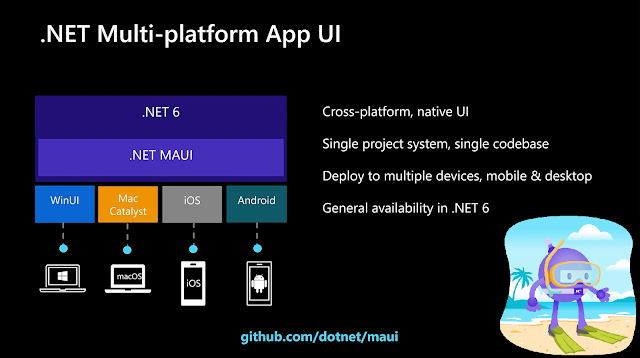Managing Xcode Versions for Xamarin and .NET MAUI on macOS
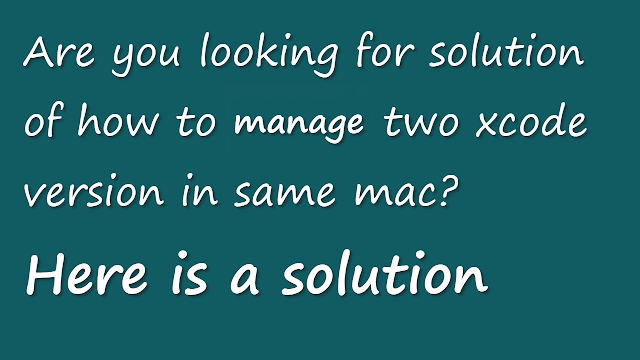
Why Do You Need Two Xcode Versions? Xamarin: Many Xamarin projects rely on older Xcode versions for compatibility. For instance, Xamarin might require Xcode 15 or earlier for building iOS applications. .NET MAUI: The latest versions of .NET MAUI require Xcode 16 or higher to ensure compatibility with the latest iOS SDKs. Since macOS does not allow simultaneous use of multiple Xcode installations without manual intervention, switching between versions becomes necessary. Installing and Managing Two Xcode Versions Step 1: Download the XcodesApp Visit the release page for XcodesApp v2.4.1b30 . Download the xcodes.zip file. ...