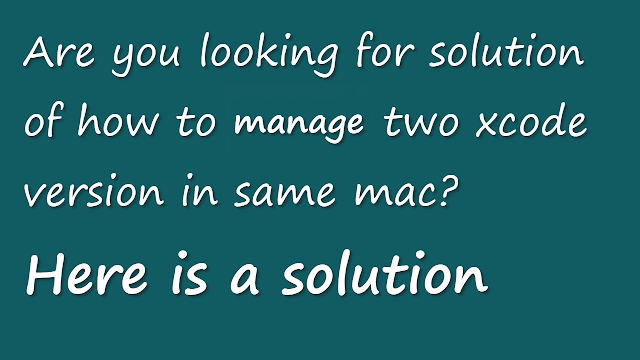Is .NET MAUI Really Faster Than React Native? We Benchmarked It.

🚀 React Native vs .NET MAUI Performance: A Deep Dive in 2025 Tags: #ReactNative, #DotNetMAUI, #CrossPlatform, #MobileAppDevelopment, #PerformanceComparison, #Xamarin, #FlutterAlternative, #Microsoft, #JavaScript, #CSharp Join our exclusive WhatsApp group for Xamarin and .NET MAUI developers to connect with experts, share insights, and get help with your projects. Whether you're a beginner or an experienced developer, this group is the perfect place to enhance your skills and collaborate with the community. 👉 Want more deep-dive tutorials like this? Click here to explore my full .NET MAUI series! Join our exclusive WhatsApp group for Xamarin and .NET MAUI developers to connect with experts, share insights, and get help with your projects. Whether you're a beginner or an experienced developer, this group is the perfect place to enhance your skills and collaborate with the community. 🔍 Introduction As cross-platform mobile developme...

.png)