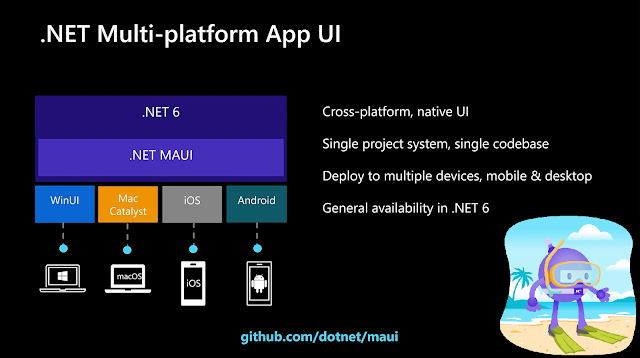Xamarin Tutorial Part 4 - Grid for Xamarin Forms
What is Grid? with live example please watch: https://youtu.be/gZQyqKheUF4 https://youtu.be/e8cYsSw752s Please, support my blog by clicking on our sponsors ad! Grid is a layout type that allow you to create design using rows/columns Let's see how to use Grid Use Grid tag to create design <Grid></Grid> In C# var grid = new Grid() There are three type of cell size 1) Absolute : Fix size <Grid ColumnDefinition = "50,70,80" /> There will be three Column cell 1st row cell width will be 50 2nd cell width will be70 3rd cell width will be 80 2) Auto: Will use size of data <Grid ColumnDefinition = "70,70,Auto"/> There will be three Column cell 1st row cell width will be 70 2nd cell width will be70 3rd cell width will be according to data 3) Star: It expand propotionally to space size <Grid ColumnDifinition="*,2*,5*"/> 2* = 20%, 5* = 50%, 100-70 = 30 so * = 30% There will be three Column cell 1st row c