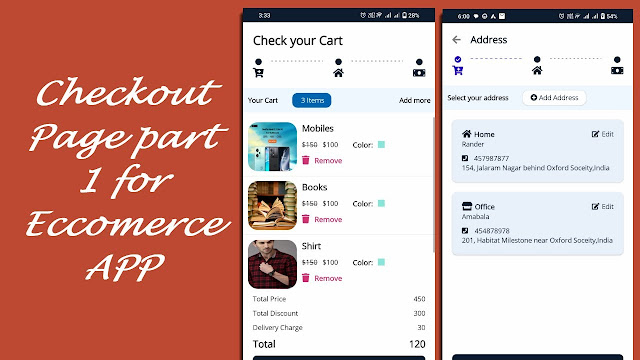Top 10 UI Patterns in .NET MAUI You Should Know

Top 10 UI Patterns in .NET MAUI You Should Know (with Examples) 💡 Mastering these patterns will not only improve your UI/UX design skills in .NET MAUI, but also help you crack real-world interviews with confidence. Join our exclusive WhatsApp group for Xamarin and .NET MAUI developers to connect with experts, share insights, and get help with your projects. Whether you're a beginner or an experienced developer, this group is the perfect place to enhance your skills and collaborate with the community. 🎯 1. Master-Detail Pattern (SplitView) Use when: You want to display a list of items and the details of a selected item side-by-side. <Grid> <CollectionView x:Name="ItemList" SelectionChanged="OnItemSelected"/> <ContentView x:Name="DetailView" /> </Grid> 📋 2. Tabbed Navigation Pattern Use when: Your app has top-level navigation items (e.g., Home, Profile, Settings). <TabbedPage xmlns="...