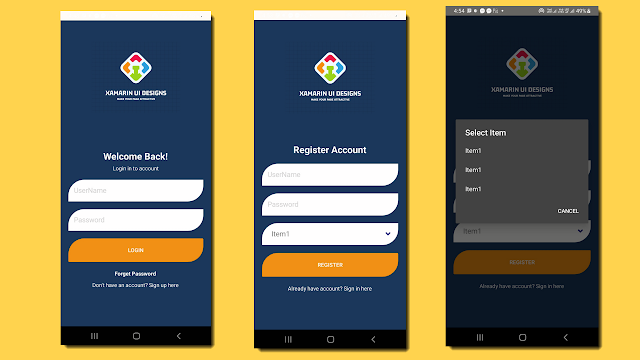Create a Taxi Booking Project in flutter

Introduction: In today's fast-paced world, the demand for efficient transportation solutions is ever-growing. Taxi booking apps have emerged as indispensable tools, offering users convenience and reliability in navigating urban landscapes. Leveraging the power of Flutter, a versatile and efficient cross-platform framework, developers can craft robust and feature-rich taxi booking apps that meet the needs of modern travelers. In this guide, we'll explore how to build a taxi booking app with Flutter, incorporating essential features like a dashboard, maps integration, online payment, and route selection, all while adhering to the MVVM architecture. Building the Taxi Booking App with Flutter Project Setup: Begin by creating a new Flutter project and setting up the necessary dependencies, including packages for state management and maps integration. Model Definition: Define the data model for the app, encompassing classes to represent rides, user information, payment details, and ...