Textbox, Button, Combobox Design in xamarin form
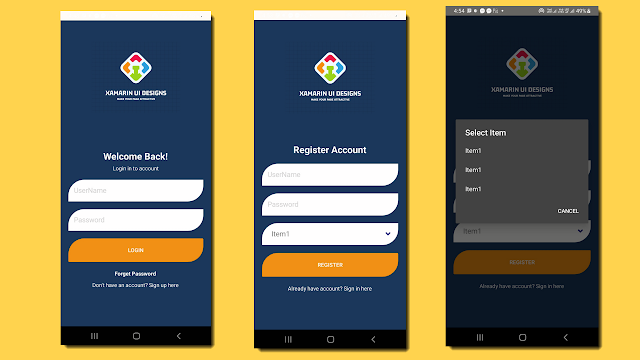
Textbox,Button, Combobox Design in xamarin form First we will create template get fontawesome code from here Copy code for CustomEntry from this link . Code is explain in this video Add " PancakeView " nugget in your project. CustomTextbox.xaml <ContentView xmlns="http://xamarin.com/schemas/2014/forms" xmlns:x="http://schemas.microsoft.com/winfx/2009/xaml" xmlns:pcview="clr-namespace:Xamarin.Forms.PancakeView;assembly=Xamarin.Forms.PancakeView" xmlns:control="clr-namespace:LoginUIDesigns.Controls" x:Class="LoginUIDesigns.Controls.CustomTextbox"> <ContentView.Content> <StackLayout> <pcview:PancakeView x:Name="pc" CornerRadius="40,0,0,40" HeightRequest="55" BackgroundColor="White" Padding="10,0"> ...






