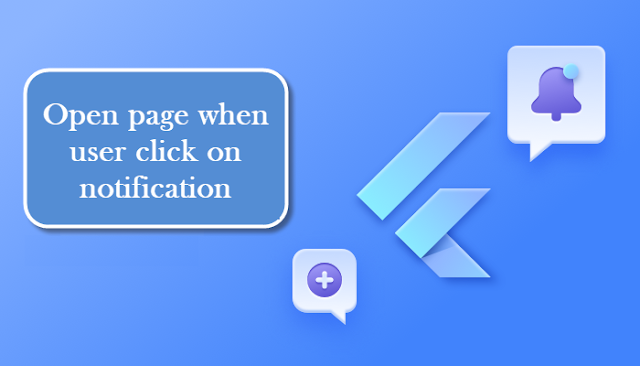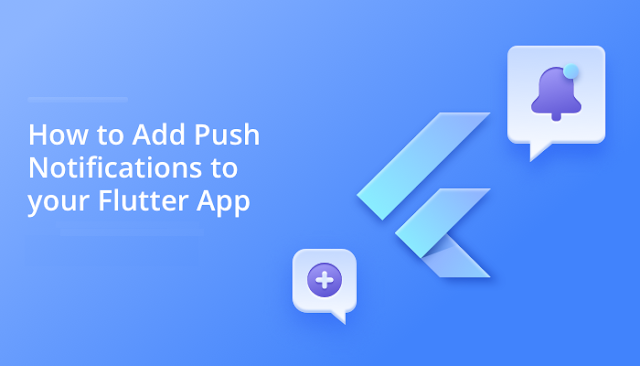Push Notifications in .NET MAUI: A Comprehensive Guide

Join our exclusive WhatsApp group for Xamarin and .NET MAUI developers to connect with experts, share insights, and get help with your projects. Whether you're a beginner or an experienced developer, this group is the perfect place to enhance your skills and collaborate with the community. What are Push Notifications? Push notifications are messages sent directly to a user's mobile device from a server, even when the app is not actively being used. They are a crucial part of mobile app development, enabling real-time communication with users. Notifications can inform users about new content, updates, reminders, or other important information, thus enhancing user engagement and retention. Watch video to understand code: Implementing Push Notifications in Android and iOS using .NET MAUI In this blog, we'll explore how to implement push notifications in a .NET MAUI application for both Android and iOS platforms. We'll start by setting up a Firebase ...