Discover the Best Platform for Developing Cross-Platform Apps
.png)
Think of .NET MAUI and Xamarin development platforms as toolboxes for creating apps across multiple devices like Android, iOS, Windows, and macOS. They come with all the tools and features developers need, from coding tools to design options. These platforms are crucial because they save developers significant time and effort. Without them, building an app from scratch would be challenging and time-consuming. With these platforms, developers can focus on making their apps cool and useful instead of getting bogged down in technical details right away. Popular Platforms When developers want to create cross-platform apps, they often use different platforms to help them. These include .NET MAUI, Xamarin, Flutter, and React Native. .NET MAUI is an evolution of Xamarin.Forms and allows developers to create apps for multiple platforms with a single codebase. Xamarin lets you make apps for both Android and iOS using the same code, leveraging C# and .NET. Flutter , developed by Google, helps ...
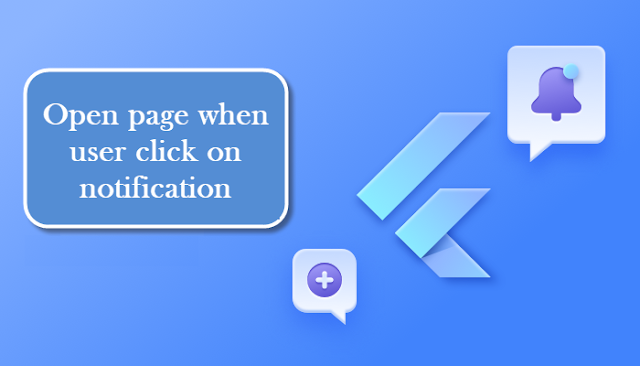
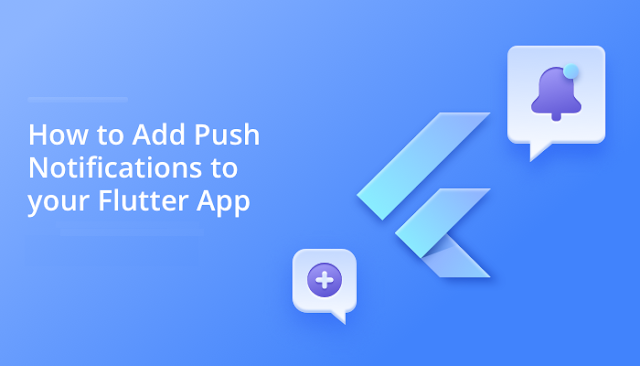
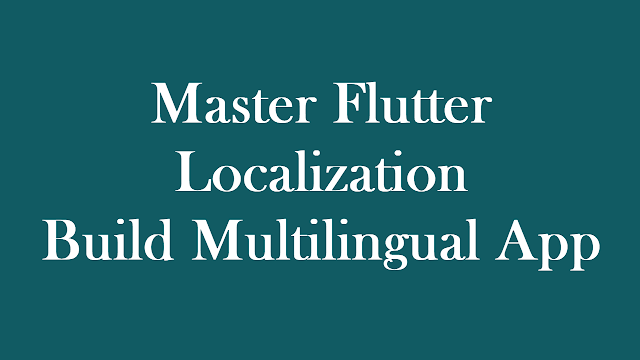
.png)





