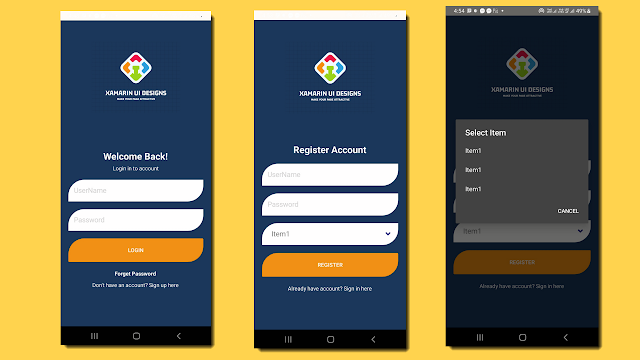Upload Image in Xamarin Form
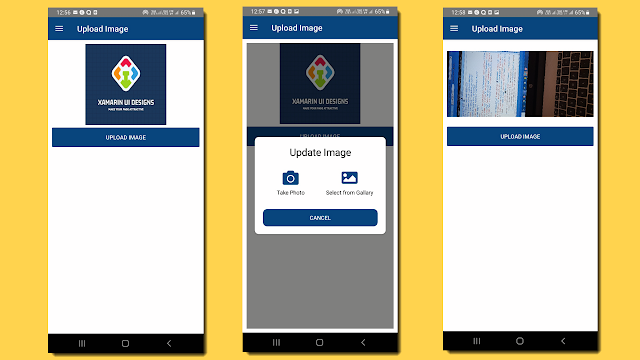
Upload image in xamarin form Get fontawesome code from here First we will add control. ChoosePhotoControl.Xaml <ContentView xmlns="http://xamarin.com/schemas/2014/forms" xmlns:x="http://schemas.microsoft.com/winfx/2009/xaml" x:Class="SchoolUIDesigns.Control.ChoosePhotoControl"> <ContentView.Content> <Grid RowDefinitions="Auto,Auto" ColumnDefinitions="Auto"> <Label x:Name="lblFontawesomeText" FontFamily="{StaticResource FontAwesomeSolid}" FontSize="40" HorizontalOptions="Center" Grid.Row="0" TextColor="#08457E"></Label> <Label x:Name="lblText" TextColor="Black" Grid.Row="1" HorizontalOptions="Center" FontSize="14"></Label> </Grid> </ContentView.Content> </ContentView> ChoosePhotoControl.x...