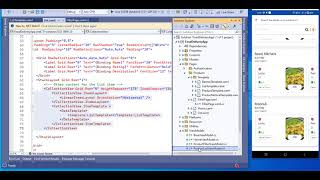Facebook Sign-In in .NET MAUI (No SDK Required!)

🔐 Facebook Login in .NET MAUI Using WebAuthenticator: A Step-by-Step Guide Implementing Facebook login in your .NET MAUI app can greatly simplify user authentication. In this post, we’ll walk through how to integrate Facebook Login using WebAuthenticator , so you can securely sign in users on both Android and iOS. Join our exclusive WhatsApp group for Xamarin and .NET MAUI developers to connect with experts, share insights, and get help with your projects. Whether you're a beginner or an experienced developer, this group is the perfect place to enhance your skills and collaborate with the community. Estimated reading time: ⏱️ 5 minutes 🚀 Why Use WebAuthenticator? .NET MAUI provides WebAuthenticator from Microsoft.Maui.Authentication , a cross-platform API that opens a web-based login page for OAuth providers like Facebook. The benefit is: No SDK to install Secure Built-in callback handling via deep link 🛠 Step 1: Create a Facebook App Go t...