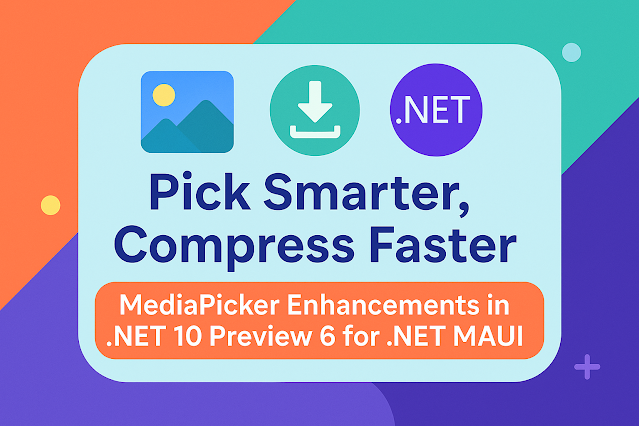The Best and Easiest Alternative to Firebase Crashlytics for .NET MAUI Apps
.png)
Crashlytics in .NET MAUI with Sentry.io – A Better Alternative to Firebase Join our exclusive WhatsApp group for Xamarin and .NET MAUI developers to connect with experts, share insights, and get help with your projects. Whether you're a beginner or an experienced developer, this group is the perfect place to enhance your skills and collaborate with the community. When it comes to monitoring crashes and errors in mobile applications, Firebase Crashlytics is often the first option developers hear about. However, Firebase can sometimes feel complicated—especially when dealing with configuration, Google services, and platform-specific setups. This is where Sentry.io shines. Sentry is lightweight, flexible, and easy to integrate with modern cross-platform frameworks like .NET MAUI . It not only captures crashes and unhandled exceptions but also provides rich context through breadcrumbs , performance monitoring, and advanced filtering. In this blog, we’ll walk step by...