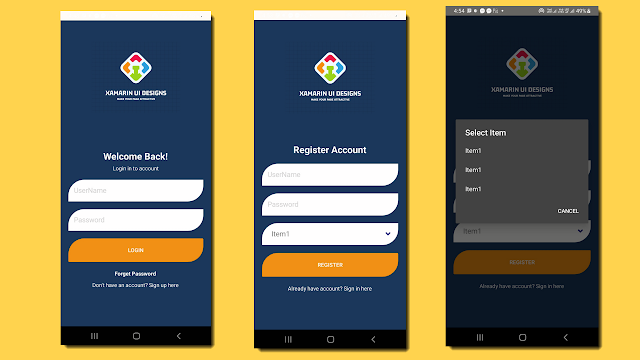Login Page - MVVM in xamarin Form

Mvvm in xamarin forms There are three core components in the MVVM pattern: the model, the view, and the view model. For more info please refer this microsoft link . Code is explain in this video We will see mvvm for Login First we will create BaseViewModel.cs BaseViewModel.cs public class BaseViewModel : INotifyPropertyChanged { // public IDataStore<Item> DataStore => DependencyService.Get<IDataStore<Item>>(); bool isBusy = false; public bool IsBusy { get { return isBusy; } set { SetProperty(ref isBusy, value); } } string title = string.Empty; public string Title { get { return title; } set { SetProperty(ref title, value); } } protected bool SetProperty<T>(ref T backingStore, T value, [CallerMemberName] string propertyName = "", Action onChanged = null) { if (Equ...