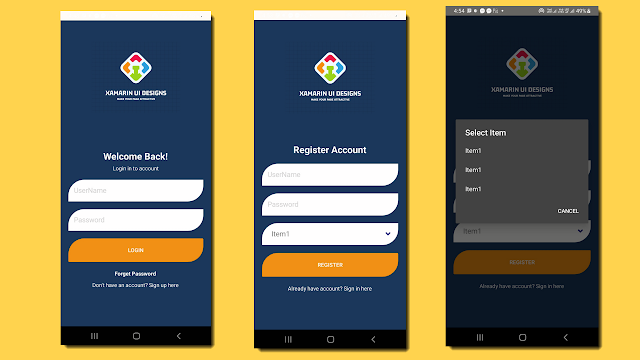Master Flutter MVVM: Easy Guide for Efficient App Development
.png)
Introduction to MVVM Architecture MVVM (Model-View-ViewModel) is a software architectural pattern widely used in building user interfaces, particularly in frameworks like WPF, Xamarin, and Flutter. It's an evolution of the MVC (Model-View-Controller) pattern, aiming to improve separation of concerns and facilitate testability and maintainability of code. In MVVM, the UI is divided into three components: Model: Represents the data and business logic of the application. It encapsulates the data and operations that manipulate that data. The model notifies the ViewModel of any changes, but it's unaware of the UI. View: Represents the user interface. It's responsible for displaying data and capturing user input. Unlike MVC, the view in MVVM is passive and doesn't directly interact with the model. Instead, it binds to properties and commands exposed by the ViewModel. ViewModel: Acts as an intermediary between the view and the model. It exposes properties and commands tha...