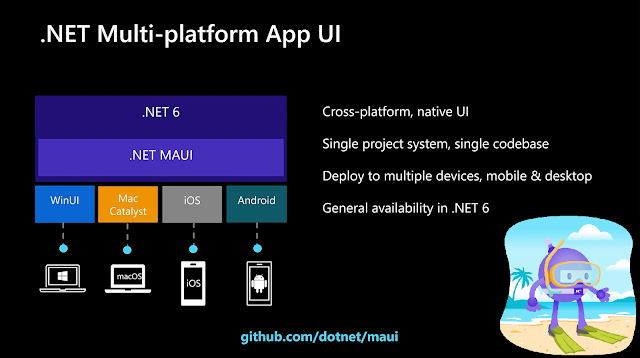Create PopUp in .Net MAUI

Popup in .net Maui Please, support my blog by clicking on our sponsors ad! Popups are an integral part of user interface design, allowing developers to convey information and interact with users in a more engaging manner. In .NET MAUI, there are three main types of popups available: DisplayAlert, DisplayPrompt, and Plugin.Maui.Popup. In this blog post, we will dive into each of these popup types, explore their functionalities, and provide code examples to demonstrate their usage. DisplayAlert: Simple and Informative Popups DisplayAlert is a built-in feature in .NET MAUI that provides a straightforward way to display alert popups to users. These popups typically present important messages, notifications, or warnings that require user acknowledgement. Here's an example of how to use DisplayAlert in your .NET MAUI application: DisplayAlert("Display Alert", "Welcome to DotNet Maui", "OK","Cancel",FlowDirection.RightToLeft); In the co...