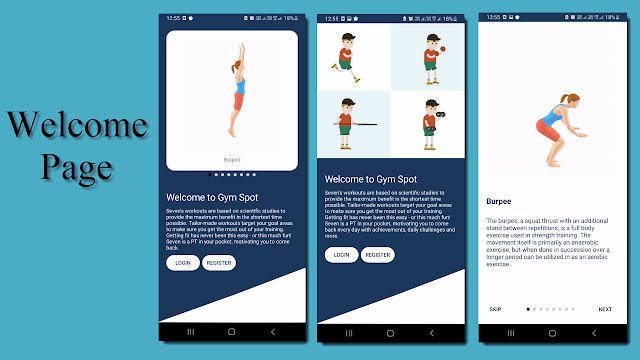Custom Entry Renderer for Task Manager
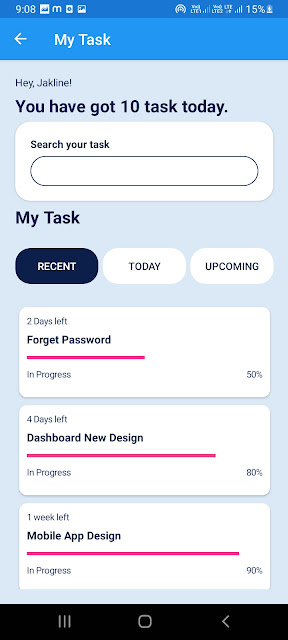
Welcome to my blog. Today we are going to learn how to create custom entry control. Custum Entry.cs Add this class in main project. public class CustomEntry : Entry { public static readonly BindableProperty BorderColorProperty = BindableProperty.Create(nameof(BorderColor), typeof(Color), typeof(CustomEntry), Color.Gray); // Gets or sets BorderColor value public Color BorderColor { get => (Color)GetValue(BorderColorProperty); set => SetValue(BorderColorProperty, value); } public static readonly BindableProperty BorderWidthProperty = BindableProperty.Create(nameof(BorderWidth), typeof(int), typeof(CustomEntry), Device.OnPlatform<int>(1, 2, 2)); // Gets or sets BorderWidth value public int BorderWidth { get => (int)GetValue(BorderWidthProperty); set => SetValue(BorderWidthProperty, value); ...