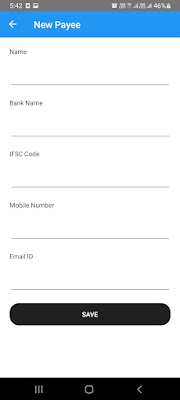School UI Design - Fees Gallery Profile using xamarin form

School UI Design using xamarin form Code is explain in this video First add Fontawesome in your project. All Part of School UI Design: https://xamarinuidesigns.blogspot.com/2022/03/school-ui-design-using-xamarin-form.html https://xamarinuidesigns.blogspot.com/2022/03/school-ui-design-using-xamarin-form_4.html https://xamarinuidesigns.blogspot.com/2022/03/school-ui-design-using-xamarin-form_10.html https://xamarinuidesigns.blogspot.com/2022/03/school-ui-design-fees-gallery-profile.html FeesView.Xaml <ContentView xmlns="http://xamarin.com/schemas/2014/forms" xmlns:x="http://schemas.microsoft.com/winfx/2009/xaml" x:Class="SchoolUIDesigns.Control.FeesView"> <ContentView.Content> <Grid ColumnDefinitions="40,*,Auto" RowDefinitions="Auto,Auto" RowSpacing="0"> <Label x:Name="lblIcon" Grid.Row="0" Grid.RowSpan="2" Grid.Column="0